Sage 100 is a holistic enterprise resource planning (ERP) software system used widely in the manufacturing, distribution domain with a more granular o
Sage 100 is a holistic enterprise resource planning (ERP) software system used widely in the manufacturing, distribution domain with a more granular outreach in sectors like industrial supplies, construction, services sector, electronics, etc. Sage 100 Online is a powerful cloud-based ERP enhancement. The software retains some centralized functions like accounting while staying mobile-friendly.
The software offers stability, robust features, modern architecture, and powerful customization features despite being straightforward to use. Sage group releases frequent updates to keep the software adaptable and highly flexible. It also includes an E-business cloud model, web and mobile support.
It handles different functions like core accounting, business intelligence reporting, HR & payroll, customer relationship management (CRM), sales & purchase management, Inventory management, time management & project management for the manufacturing and distribution industry, and more.
Sage 100 Features:
- Multi-User support.
- Multi-security levels.
- Allows opening of multiple companies.
- Broadcast invoicing.
- Inventory management & pricing formulas.
- Timecard entry for payroll.
- Expanded employee information.
What’s New with Sage 100 2019:
- Sage CRM – Computer Telephony Integration.
- Cloud Mobility & Connectivity.
- Office 365 Integration & MAS Intelligence reporting using Excel.
- GL entry can capture up to 2,000 characters without getting cut-off.
- Synchronize Crystal reports for error checking in billing.
- Business Insight Dashboard.
- Automated workflows for recording and reporting processes.
- Additional Functionality includes material, inventory, and financial controls.
Here are the Systems Requirements for the Upgrade:
- 2.0 GHz processor
- 2 GB of RAM
- 1 GB of disk space minimum
- Windows® 7, 8, or vesion10 that has the latest updates installed
- Internet Explorer 10.0 and 11.0
The process to Upgrading the Sage Software:
The software can be automatic:
- Go to the Tools > Click Internet Options.
- Select options like check for the update and download automatically and Choose “install once I exit”.
- Select the last option and click OK.
Askforaccounting provides all-around support for Sage 100, and Sage Cloud. For any issues related to its upgrade or installation or issues with the company files, server error, firewall issue you can call Sage 50 support toll-free number.
Some Sage 100 Errors & Issues:
Sage 100 Cannot Select Invoices:- Sage 100 cash receipts entry or the balance for an invoice is showing not correct or unbalance.
Steps to Fix Issue:
- Open Sage 100 Launcher
- Click on File and select the Run option
- After select Program, *utl and then Proceed option
- Select on A/R Open Invoice Payments Today Utility and Proceed.
- Hope fixed issue, if not go to the second method to fix Sage 100 cannot select invoices issue.
Sage 100 Visual Integrator:- Visual Integrator is an integration tool. Visual integrator helps to integrate Sage 100 ERP data and other business applications.
Benefits of Visual Integrator:-
- Import job maintenance
- Export job maintenance
- Job select
- Job listing
- Data Dictionary listing
- Job Import
- Job export
Not Authorized to Access Sage 100 Program:- Error of this causes because of role permissions.
Steps to Fix Issue:
- Open Sage 100 program
- Go to the Role Maintenance option
- Login Sage 100 administrator
- Click on the Roles button
- Click on the Main Menu, and then Role Maintenance
- Select Access the Tasks tab and then expand Sage 100
- Expand Library Master, Maintenance/Data Entry
- Choose the User Settings check box then Click on Accept.
- Hope you fixed the issue if not goto a second method to fix you are not authorized to access Sage 100 program.
Sage 100 Printer Error Code 41:- When you trying to print from Sage 100 reports and any PDF but nothing happens, getting an error unable to print Sage 100.
Steps to Fix Issue:
- First, Right-click on the Sage 100 icon
- Choose Run with admin rights option
- Log into Sage 100
- Select File option
- Run Sage 50 from the toolbar
- Type: PL_AdvancedOptions_Ui
- Select OK
- Select install converter
- Lastly, Exit from Paperless Office Advanced Options
- Now, you can try to print any reports, forms, and PDF
- Hope you fixed this issue if not go to the second method to resolve Sage printer error 41.
Our Sage support Pro advisers are well versed with all the complex issues and can diagnose them promptly with the help of the latest tools. We offer a one-time fix-all solution to problems related to Sage. We provide services through multiple contact channels 24-hour toll-free helpline no. You can also 24*7 chat with a sage expert or e-mail your query.
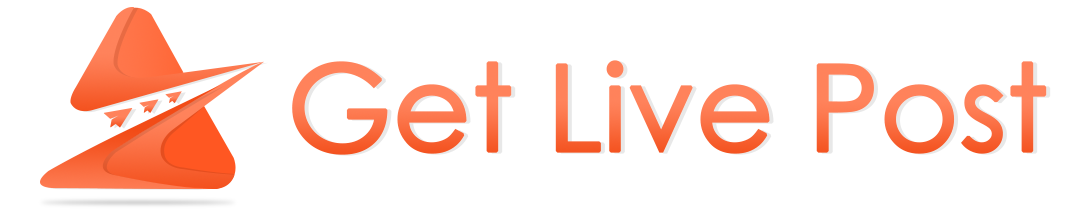

COMMENTS